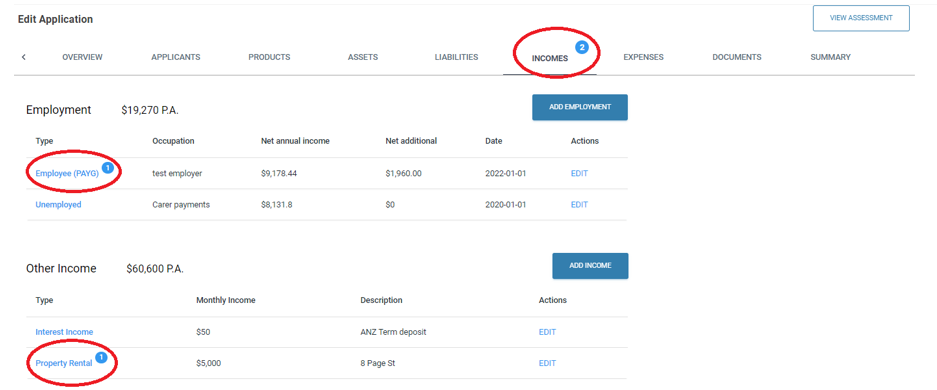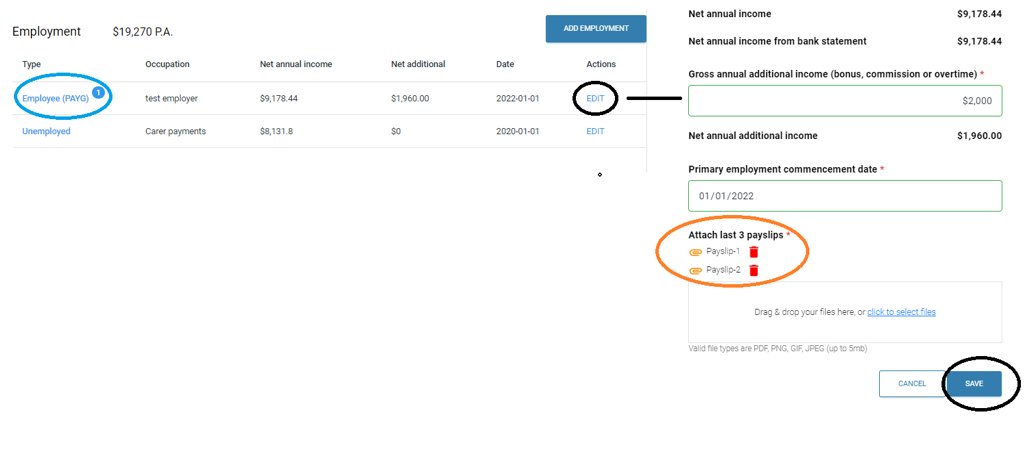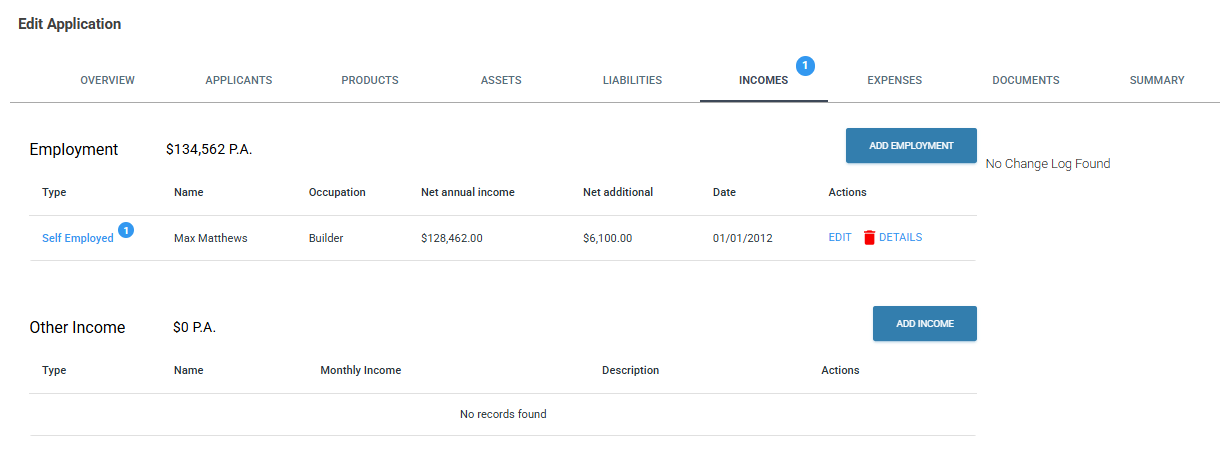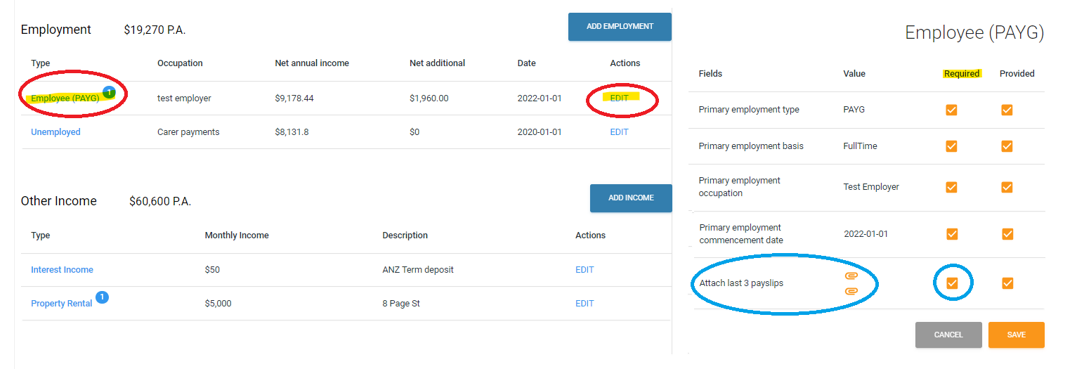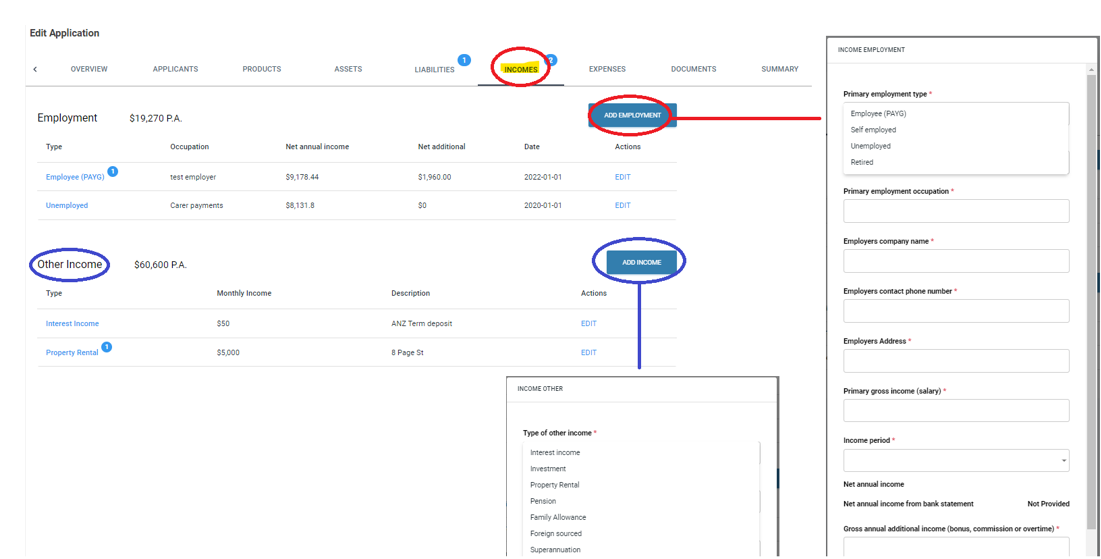Home »
Income Tab
This tab allows you to view the income declared by the customer, you can add or edit the income if needed after discussing with the customer by clicking the “Add employment ” button. You also have the option to edit the details of each employment by clicking on the “Edit” link next to each employment or income type.
“Other Income” refers to any additional income sources such as rental income, investment income, etc.
If any tabs have missing information, the number of outstanding items will be displayed at the top of each tab. The section with missing information will also be highlighted with a blue bubble within the tab, enabling the banker to review and verify the details.
When you select one of the top tabs with a blue bubble, it will display the section and type of incomplete item. For example, selecting the “INCOME” tab will show that there is 1 outstanding item to be completed. To complete or override this item, click on the “EDIT” button next to the employee (PAYG) link on the right side of the screen.
Upon clicking, a pop-up with the application section will appear. In this example, at the bottom of the section, the customer has provided 2 payslips instead of the required 3, which is why it is flagged as an outstanding item.
Self employed – Addbacks
Addbacks can only be included for self-employed applicants.
In the application layer > Incomes > Details
When you click on ‘details’ the following pop up will appear:
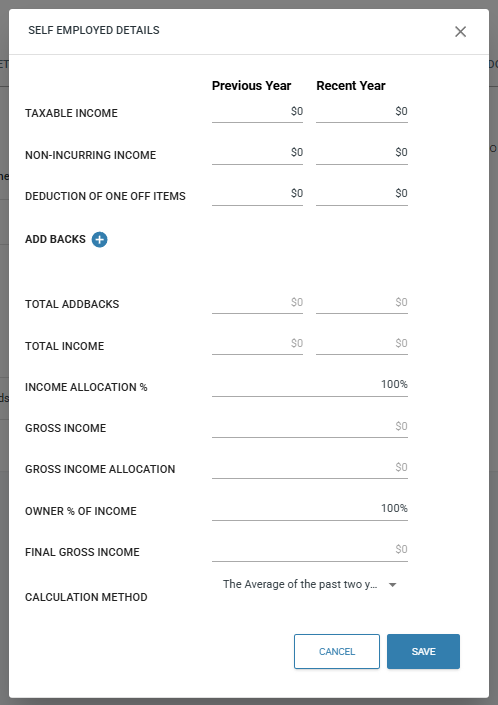
Once populated, be sure to choose calculation method. Income will then be updated to include addbacks etc.
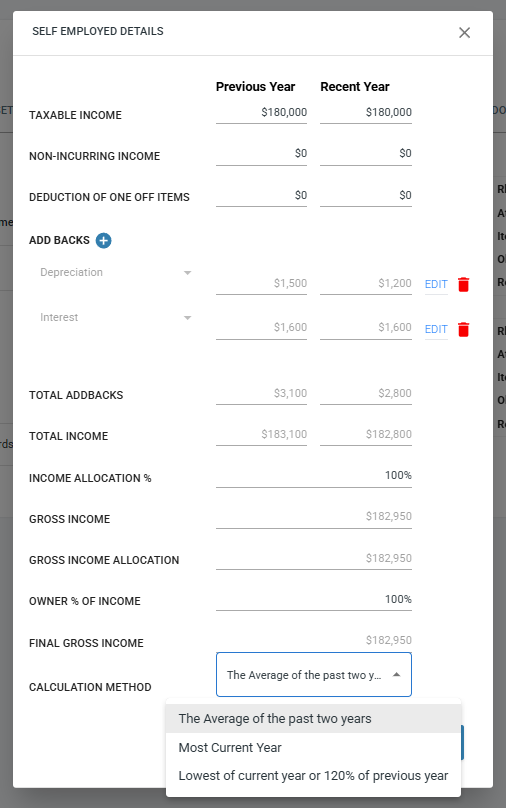
Exceptions / Override
Only Level 3 DLA access – If the lender decides to make an exception for one of the application requirements within a tab, they can click on the item type that has an outstanding item and uncheck the “required” checkbox for the question that is causing the item to be outstanding.
In the example provided below, the customer has failed to provide three payslips, and the lender has marked this as required. However, if the lender decides to accept the two payslips provided, they can simply uncheck the box as shown in the example provided, and the item will no longer be a requirement or outstanding.
If a staff member does not have access to complete this task due to the Role DLA level, they would need to reach out to their direct report for guidance.