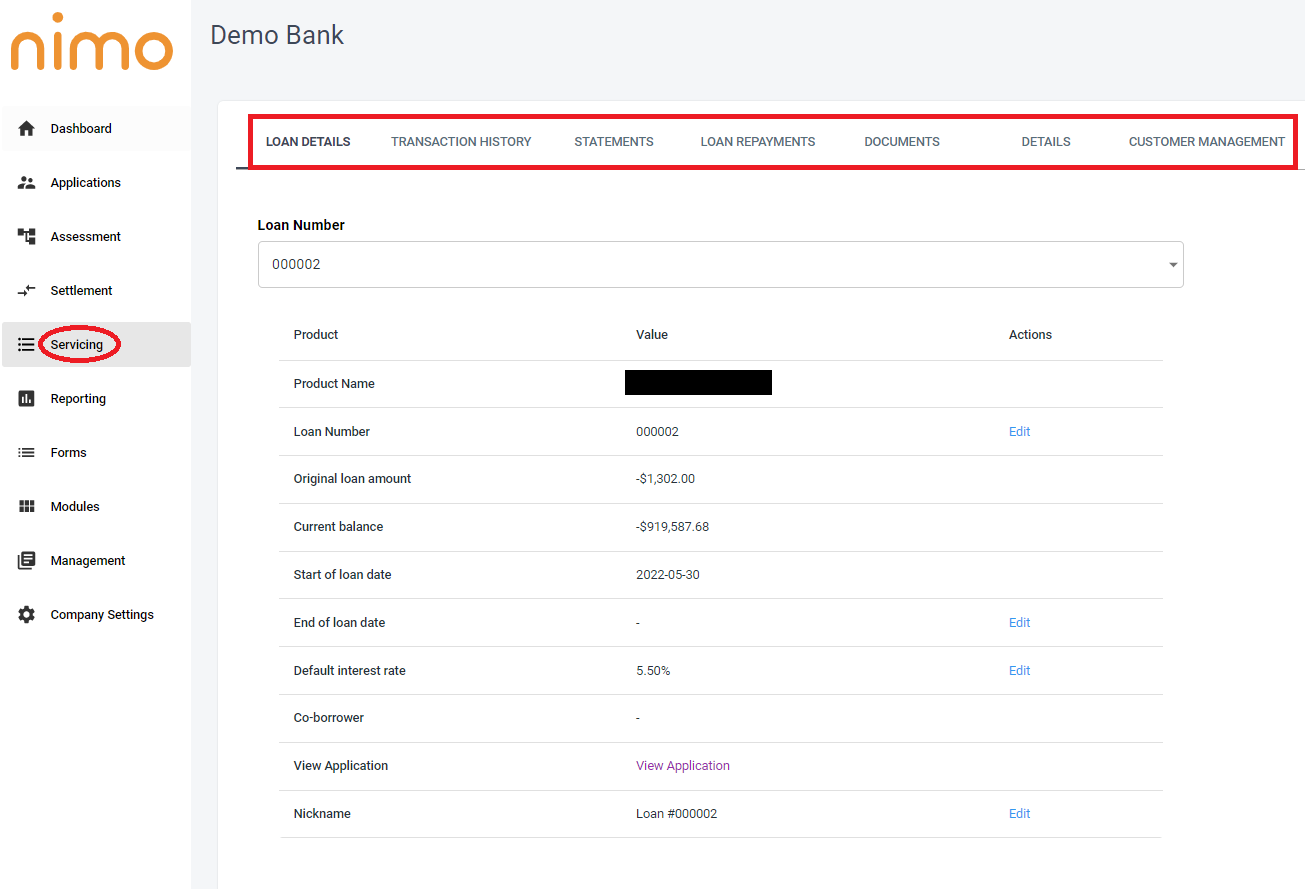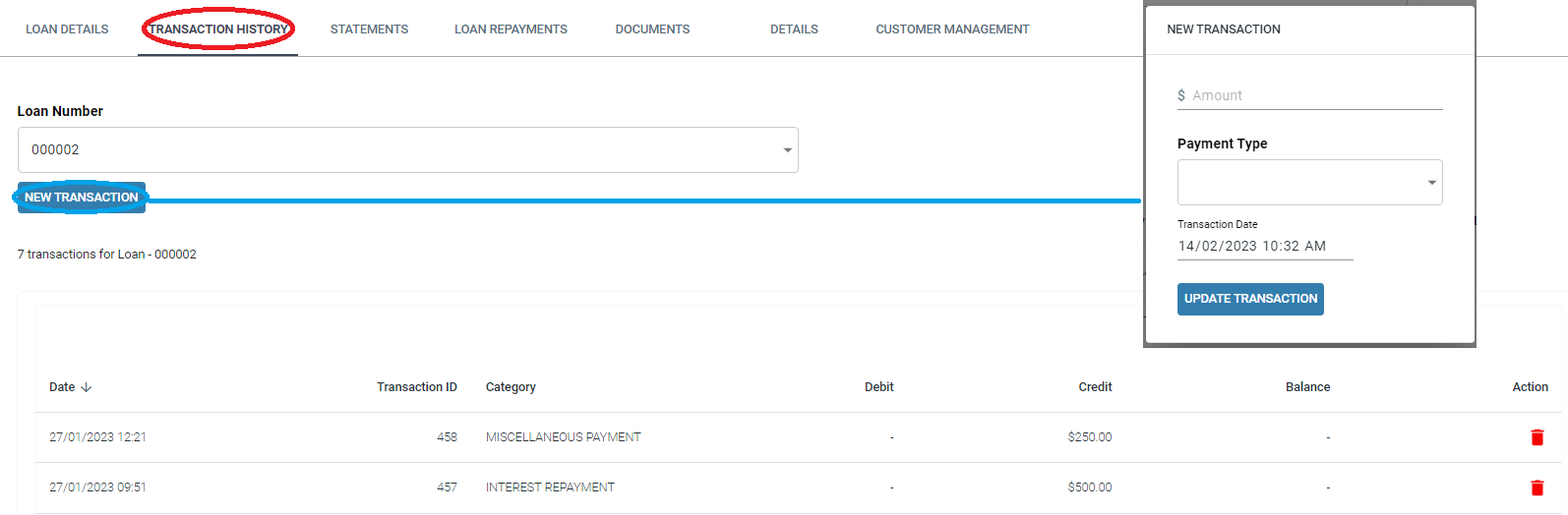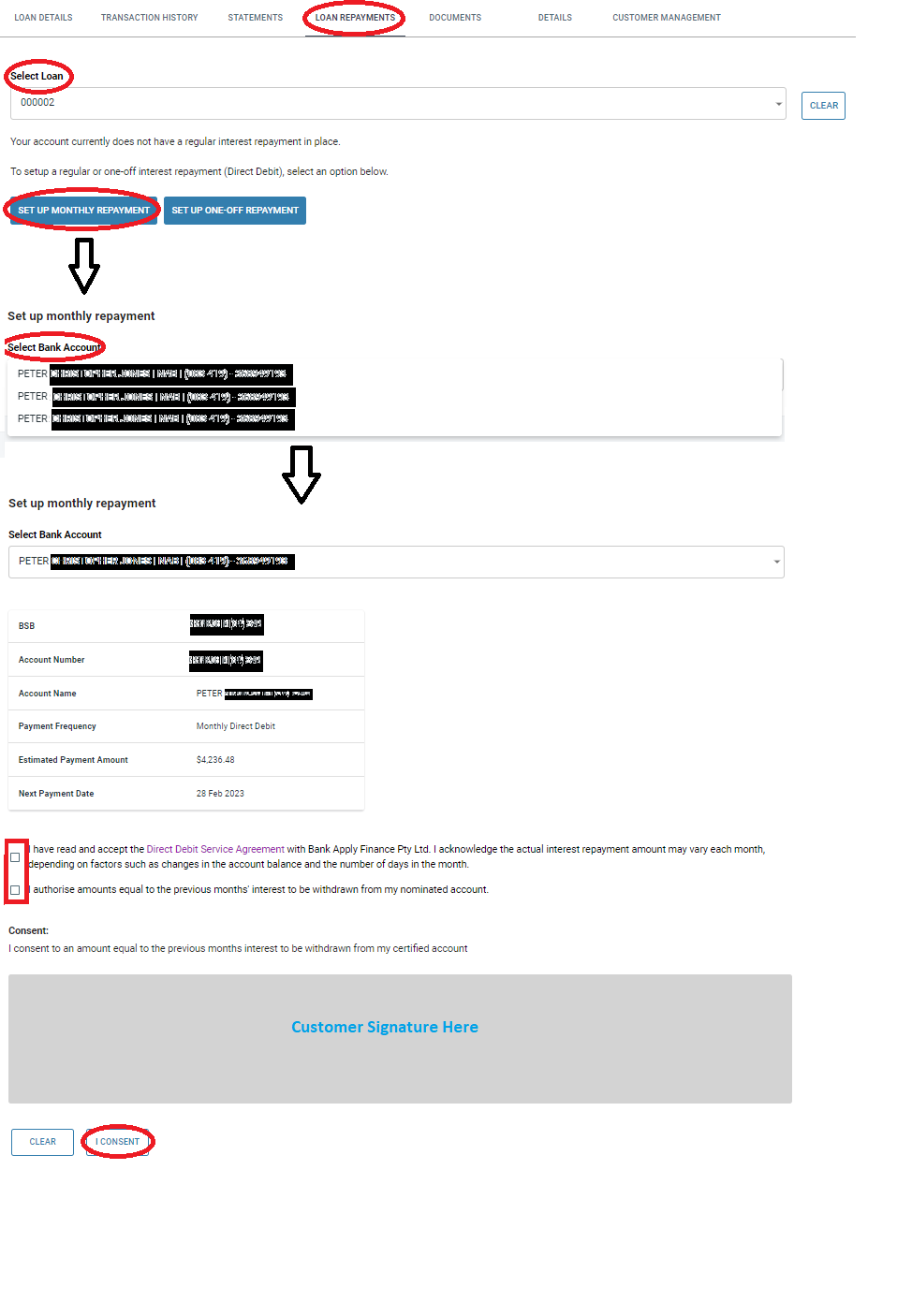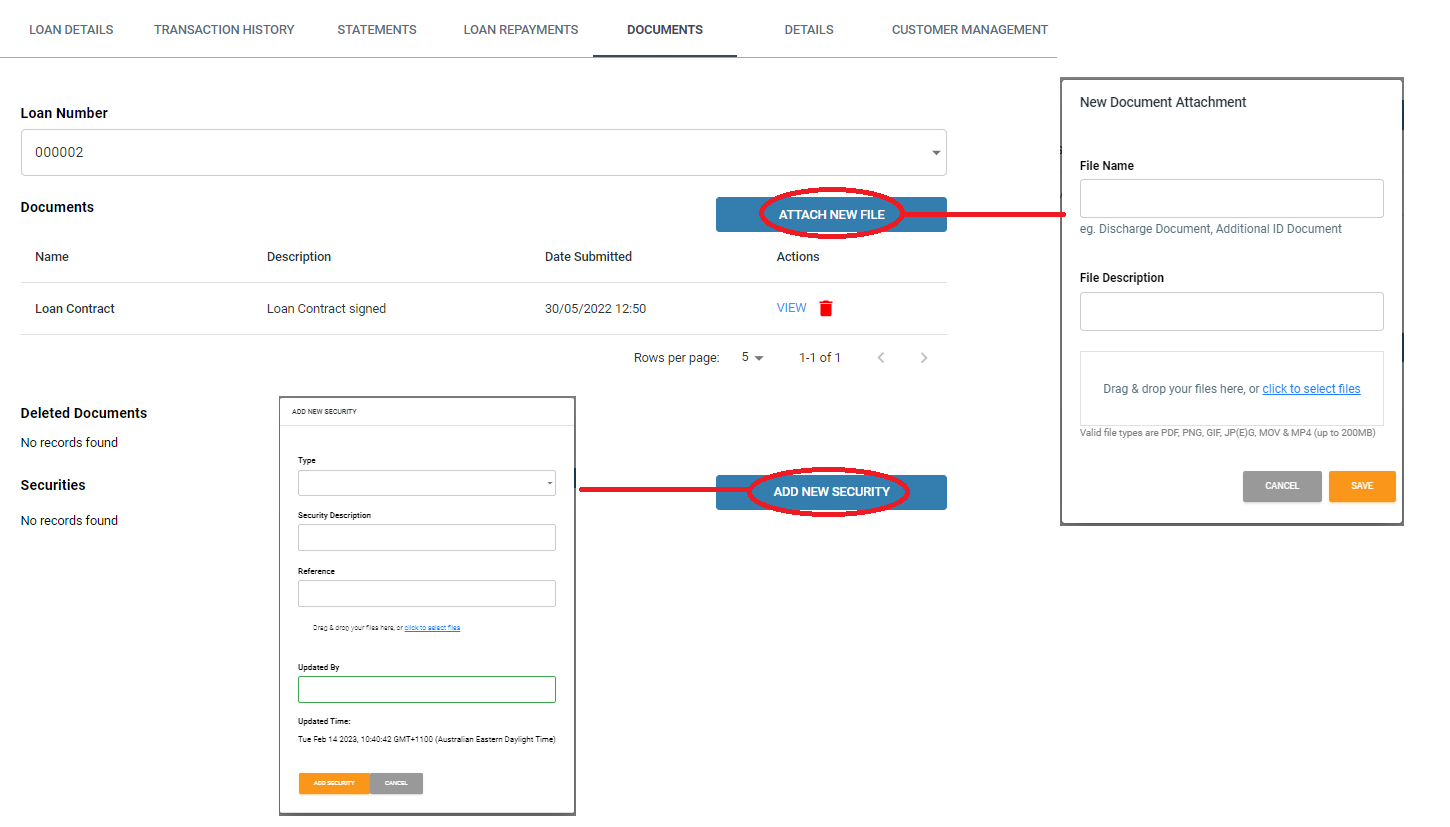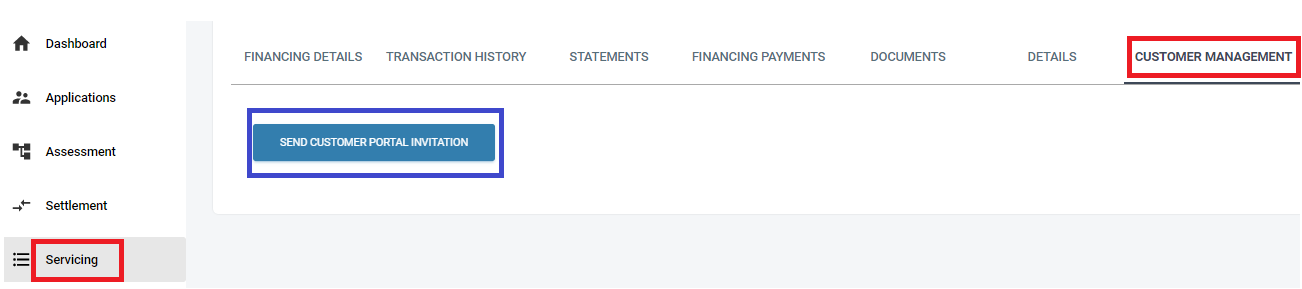Home »
Nimo Core Banking and Internet Banking information will progressively be moving to this site from
April 2025.
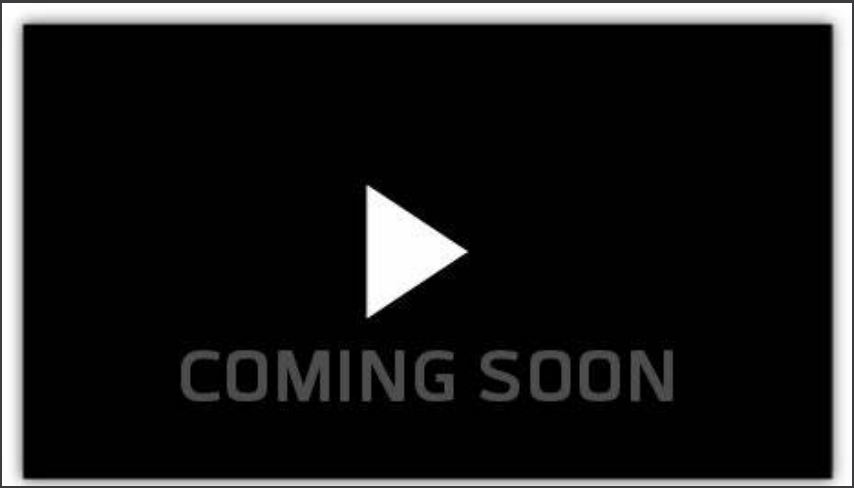
Core Banking Functionality Overview:
Core Banking includes:
- Product management
- Interest Rate management
- Record of transactions
- Product Statements
- Setting up loan repayments
- Payment integrations
- Uploading of relevant documents
- Security register
- Credit Control including
- Delinquency management
- Hardship
- recontracting
- Internet Banking Management
Internet Banking Functionality Overview:
Internet Banking includes:
- Secure MFA login
- Product management
- Record of transactions
- Product Statements
- Setting up loan repayments
- Uploading of relevant documents
- Purchases (Asset Finance & BNPL)
Base information below
Serving overview
This feature serves as an online banking portal, showcasing:
- Loan information
- Record of transactions
- Option to download statements
- Setting up loan repayments
- Uploading of relevant documents
- Adding a new security
- Setting Up and Resetting the internet banking password via the customer management tab.
The Transaction History section displays a list of all transactions related to the customer’s selected account.
By clicking on the “New Transaction” button, the lender has the ability to add a new transaction. To remove a transaction, simply click on the red bin icon next to each entry.
Establishing a New Direct Debit:
- Navigate to the Loan Repayments tab.
- Using the drop-down menu, select the loan you wish to set up a direct debit for and click on “SET UP MONTH REPAYMENT”.
- A new drop-down menu will appear, listing all verified bank accounts. Choose one account and its details will be displayed.
- Check the boxes to agree to the “Direct Debit Service Agreement” and authorize the withdrawal of the specified amounts from the selected account.
- Utilise the provided digital signature page to sign and give consent.
- After signing, click on the “I Consent” button to complete the direct debit setup process.
The lender has the option to make one-time payments on behalf of the customer, which can be found on the assessment page here.
The Documents Tab:
This section provides the ability to view documents uploaded by the customer, including loan contracts. Additionally, it enables the lender to upload new documents and add a new loan security if necessary.
The Customer Management Tab:
This section allows you to send a link to the customer, enabling them to set up internet banking.
You can customize the communication message in the “Servicing Customer Welcome” template located in the Communication section of Company Settings.